For the SimCom 7600 setup via PPP is working but not recommended for data transfer because it is a high bandwidth module. For a qmi install (recommended), please refer to SimCom SIM7600E: Setting up via QMI. PPP is, however, a required to SMS as shown in the Sending SMS documentation and NodeRed programming examples
Important: Before installation, remove the pin code from the SIM card (e.g. using a smartphone)!
Open the Housing and insert the Micro SIM
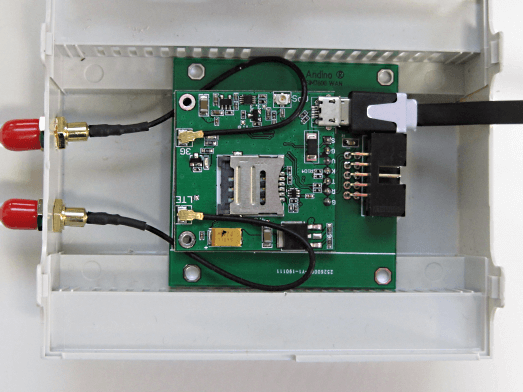
The Modem is connected to the internal UART of the Raspberry Pi.
The Reset Line of the Modem is connected to GPIO 17.
For downloads see our GitHub repository.
./init.sh initialize the Ports to reset Modem
./stop.sh Stop (hold in reset) the Modem
./start.sh Start the Modem (release reset)
./restart.sh Stop and Start again
./dial.sh Init the DialIn
./hangup.sh Shutdown PPP
./log.sh Tail the logFirst, run sudo nano /boot/cmdline.txt To ensure correct shell behavior, remove entries beginning with console= in this file. An example for entries needing to be removed is highlighted here with >>[entry]<<. After having edited the file, save with Ctrl+O and exit with Ctrl+X.
dwc_otg.lpm_enable=0 >>console=serial0,115200 console=tty1<< root=/dev/mmcblk0Afterwards, run
sudo nano /boot/config.txtJump to the end of the file and add
enable_uart=1
dtoverlay=pi3-disable-bt-overlay
dtoverlay=pi3-miniuart-btFinish by rebooting the pi
sudo rebootFirst, install some tools for testing
sudo apt-get install screen elinks minicomTesting the modem connection can be done via minicom. For the initial setup, run
sudo minicom --setupAfter having completed the initial setup, minicom can be run without the --setup flag in the future. Enter Serial port setup
+-----[configuration]------+
| Filenames and paths |
| File transfer protocols |
| Serial port setup |
| Modem and dialing |
| Screen and keyboard |
| Save setup as dfl |
| Save setup as.. |
| Exit |
| Exit from Minicom |
+--------------------------+Here the modem connection can be set up. To connect to the 4G modem, the serial device has to be set to /dev/ttyUSB2.
+-----------------------------------+
| A -Serial Device : /dev/ttyUSB2 |
| B - Lockfile Location : /var/lock |
| C - Callin Program : |
| D - Callout Program : |
| E -Bps/Par/Bits : 115200 8N1 |
| F - Hardware Flow Control : No |
| G - Software Flow Control : No |
| |
|Change which setting? |
+-----------------------------------+After completing the configuration, press the Esc key to return to the main setup menu, choose Save setup as dfl to save the configuration for future usage and exit.
To check the connection to the modem, first run at. Running ati will show the version of the modem.
at
OK
ati
SIM7600 R14.18
OKFor debugging purposes, Errors can be set to be shown as text. This can be accomplished by running at+cmee=2.
# Show Error as text
AT+CMEE=2The network connectivity can also be tested, making sure that the SIM works correctly and the modem has good reception.
# SIM Ready?
AT+CPIN?
+CPIN: READY
# Network available?
AT+COPS?
+COPS: 0,0,"D1"
# Network quality?
AT+CSQ
+CSQ: 4,0After having confirmed that the modem has established a connection, minicom can be closed by pressing Ctrl+a, followed by the x key. The is now configured for use with SMS. For documentation on sending and receiving SMS, see SimCom SIM7600E: Sending and receiving SMS.
If you want to use the modem to connect to the internet using ppp, install ppp before beginning the configuration.
apt-get install ppp"internet.telekom" is my APN and must be changed to the providers APN
First we need to create a new file for ppp
sudo nano /etc/ppp/peers/rnetEnter the following as the file's content. Make sure to change internet.telekom in line 2 to the APN of your mobile provider.
#imis/internet is the apn for idea connection
connect "/usr/sbin/chat -v -f /etc/chatscripts/gprs -T internet.telekom"
# For SIM7600E use /dev/ttyUSB2 as the communication port
# For SIM800 use /dev/ttySC1 as the communication port
/dev/ttyUSB2
# Baudrate
115200
# Assumes that your IP address is allocated dynamically by the ISP.
noipdefault
# Try to get the name server addresses from the ISP.
usepeerdns
# Use this connection as the default route to the internet.
defaultroute
# Makes PPPD "dial again" when the connection is lost.
persist
# Do not ask the remote to authenticate.
noauth
# No hardware flow control on the serial link with GSM Modem
nocrtscts
# No modem control lines with GSM Modem
localSave the file and exit. Now, edit the file
sudo nano /etc/chatscripts/gprsMake sure the content of the file is the following:
# You can use this script unmodified to connect to cellular networks.
# The APN is specified in the peers file as the argument of the -T command
# line option of chat(8).
# For details about the AT commands involved please consult the relevant
# standard: 3GPP TS 27.007 - AT command set for User Equipment (UE).
# (http://www.3gpp.org/ftp/Specs/html-info/27007.htm)
ABORT BUSY
ABORT VOICE
ABORT "NO CARRIER"
ABORT "NO DIALTONE"
ABORT "NO DIAL TONE"
ABORT "NO ANSWER"
ABORT "DELAYED"
ABORT "ERROR"
# cease if the modem is not attached to the network yet
ABORT "+CGATT: 0"
"" AT
TIMEOUT 12
OK ATH
OK ATE1
# +CPIN provides the SIM card PIN
#OK "AT+CPIN=1234"
# +CFUN may allow to configure the handset to limit operations to
# GPRS/EDGE/UMTS/etc to save power, but the arguments are not standard
# except for 1 which means "full functionality".
#OK AT+CFUN=1
OK AT+CGDCONT=1,"IP","\T","",0,0
OK ATD*99#
TIMEOUT 22
CONNECT ""ppp is now configured.
First dial by running
sudo pon rnetCheck in syslog, if the connection was successful. You should a report of your local and remote ip adress by pppd in the last few lines. You can also check ifconfig to see if the modem connection shows up as an interface.
tail -n 30 /var/log/syslog
ifconfigNow add the modem as a default route and try to ping a public IP (e.g. Google DNS)
sudo route add default dev ppp0
ping 8.8.8.8If successful, the modem can be disconnected from the internet again
sudo poff rnetFirst, open the interface configuration file
sudo nano /etc/network/interfacesMake sure the file has the following content (usually three lines before source-directory have to be added)
# interfaces(5) file used by ifup(8) and ifdown(8)
# Please note that this file is written to be used with dhcpcd
# For static IP, consult /etc/dhcpcd.conf and 'man dhcpcd.conf'
# Include files from /etc/network/interfaces.d:
auto rnet
iface rnet inet ppp
provider rnet
source-directory /etc/network/interfaces.dSave and exit. Then open the rc.local file
sudo nano /etc/rc.localDirectly before the last line (containing exit 0), add the following
printf "Restart SIM800L\n"
sudo echo "21" > /sys/class/gpio/export
sudo echo "out" > /sys/class/gpio/gpio21/direction
sudo echo "1" > /sys/class/gpio/gpio21/value
sudo echo "0" > /sys/class/gpio/gpio21/value
sudo echo "1" > /sys/class/gpio/gpio21/valueThe modem should now automatically establish an internet connection whenever the pi boots.
- SimCom SIM7600E: Sending and receiving SMS
- SimCom SIM7600E: Setting up qmi